When it comes to your kids, how do you balance active involvement with respectful distance?
Just let Habyts help! Introducing our new Smart Notifications to make life easier.
⌛️ John has run out of Play Time Allowance today. See how much time Bonus Time is available today.
Michael completed task: “Tidy room” for you to approve!
⏸️ Play Time for Lilly has been paused for 24 hours. Want to unpause?
What’s a notification?
A push notification is a way for an app to send you a message or notify you without you actually opening the app. The notification is “pushed” to you without you needing to do anything. You can think of it like the app sending you a text message, although notifications can take on several different forms.
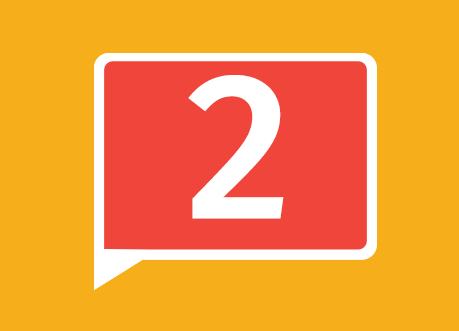
In the Habyts app, our notifications icon looks like the image above. This number alerts you to a number of events or messages within the app.
As part of our recent group of major updates, we have added deeper and more versatile notification features. You now have the choice of how you wish to be updated via different channels. You now have the ability to set the frequency of the updates for the daily report updates ONLY – not the others.
These channels include:
- Facebook Messenger – Now integrated with Habyts.
- Web Browser – Receive updates via the Chrome web browser (Please note, you don’t need to be logged into the Parent Dashboard to receive your updates. Just have your browser open.)
- Email – Get notifications sent directly to your email.
How do I manage/change my notification settings?
Notifications from Habyts are easy to manage. Simply go to Help > My Account > Notification Settings. Then change the settings to suit your preferences.
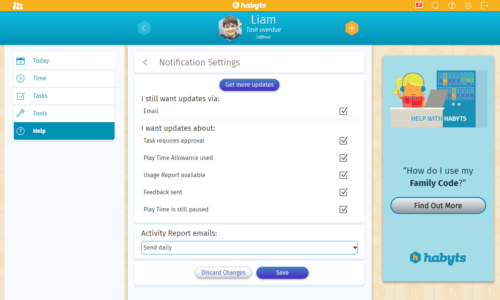
Where do I find the Notifications Message Center?
When you want to see a full list of notifications, you can view the last week’s set in the Message Center. Once the notification is viewed/actioned, it will be greyed out.
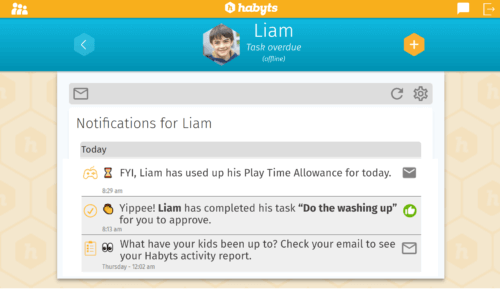
To see the Message Center, simply click the white Notifications icon on the left side of the navigation bar.

Find out more about notifications here in our Help Center.
And there’s more…
There are lots of helpful new features and updates to come! Check back here each week on habyts.com/blog for details or sign up to receive our weekly newsletter.
Don’t forget you can now download Habyts on Amazon Fire devices. Just grab your child’s Fire device and visit habyts.com/download.